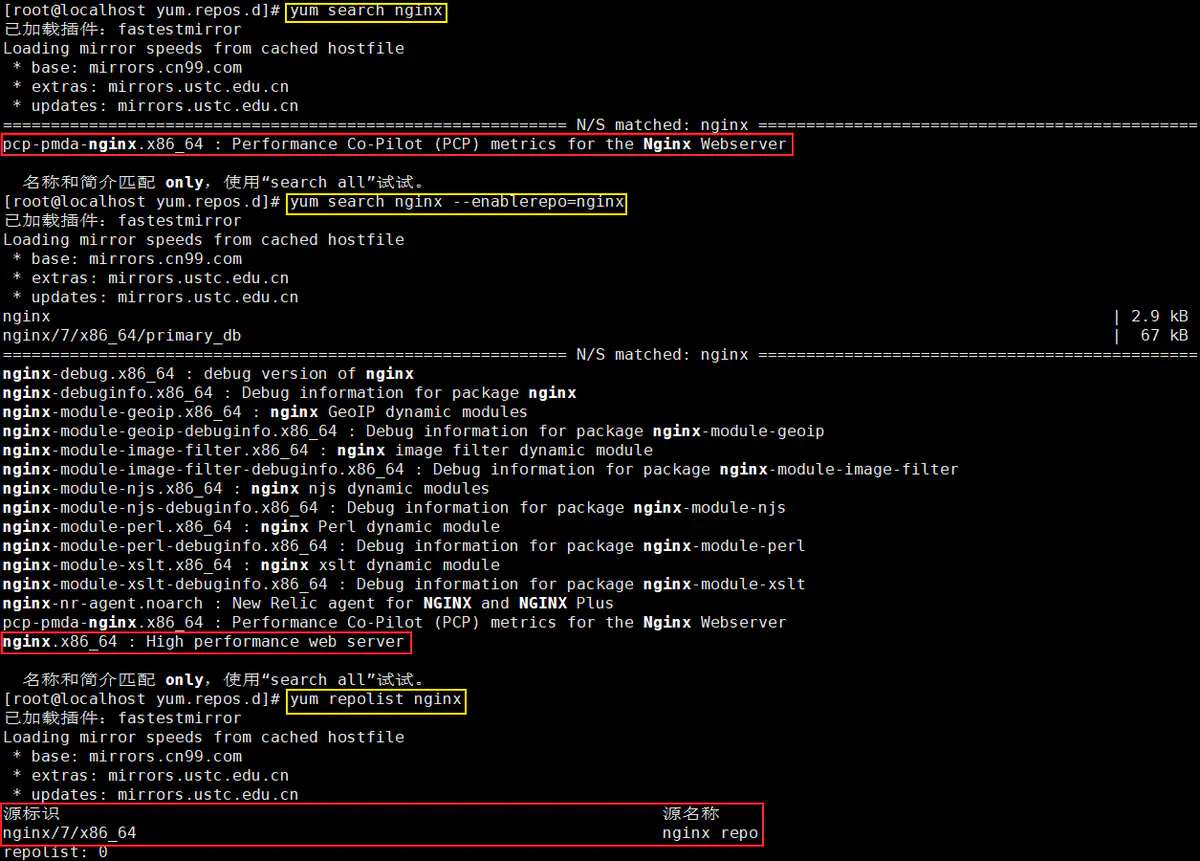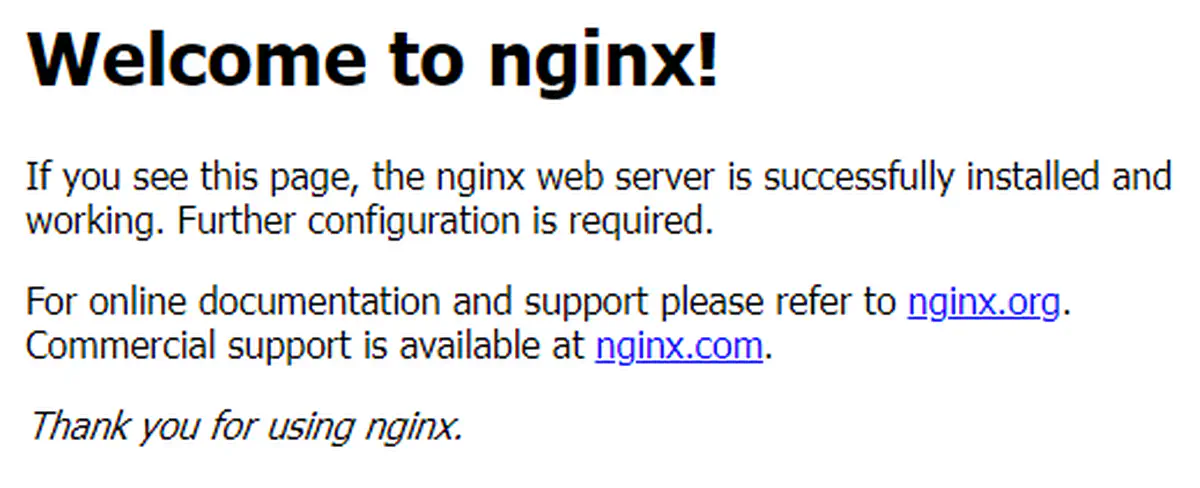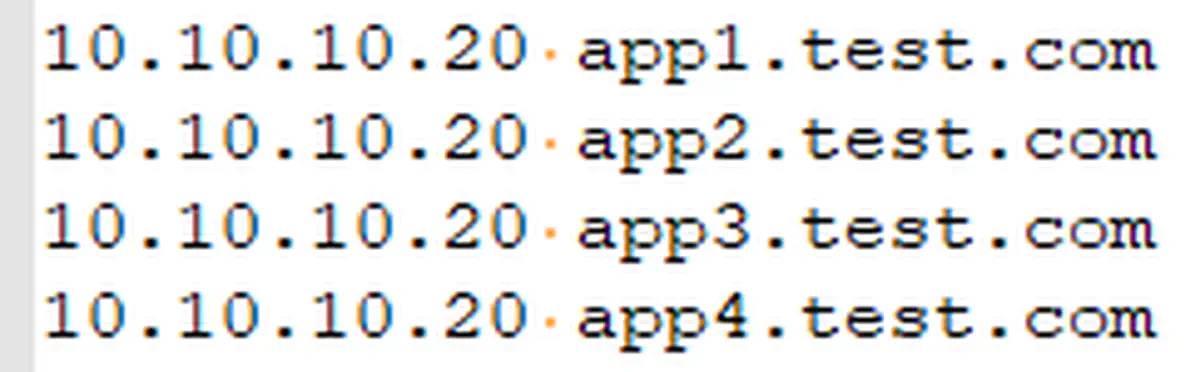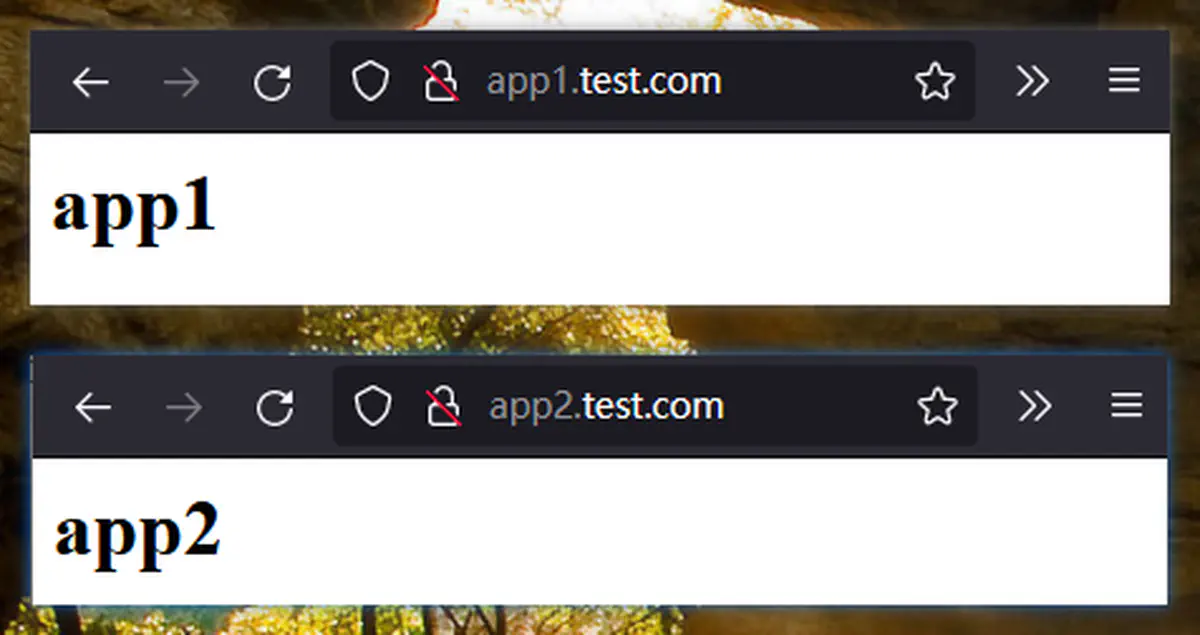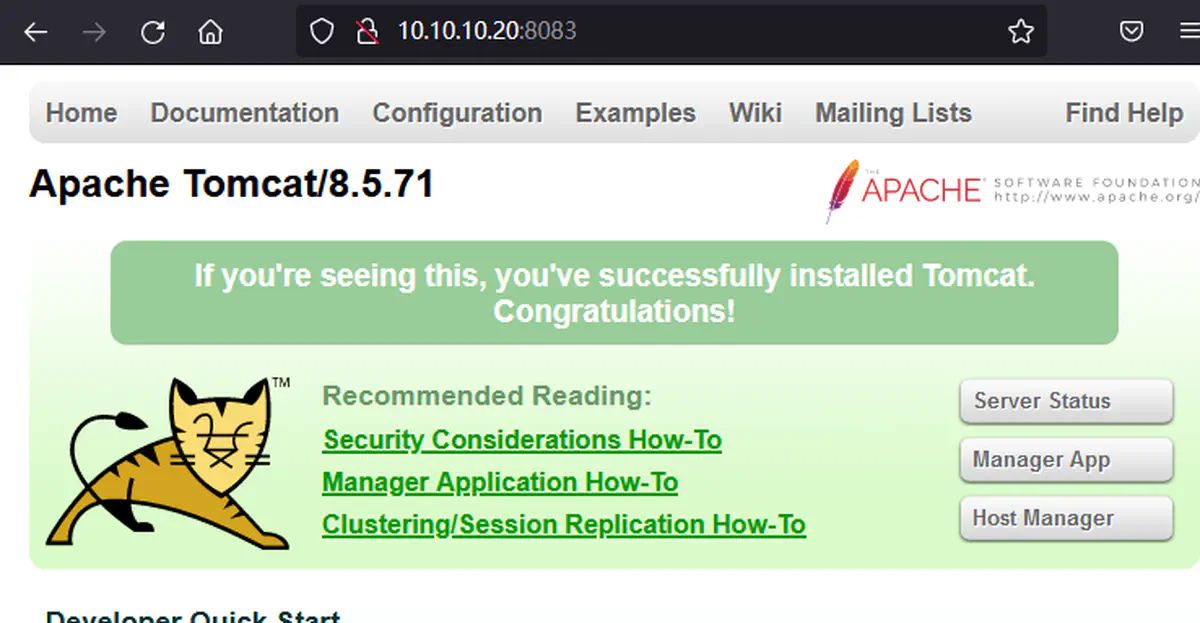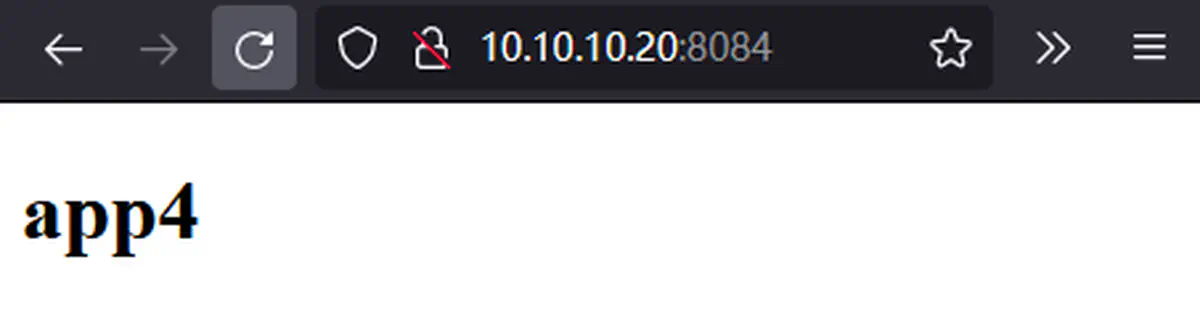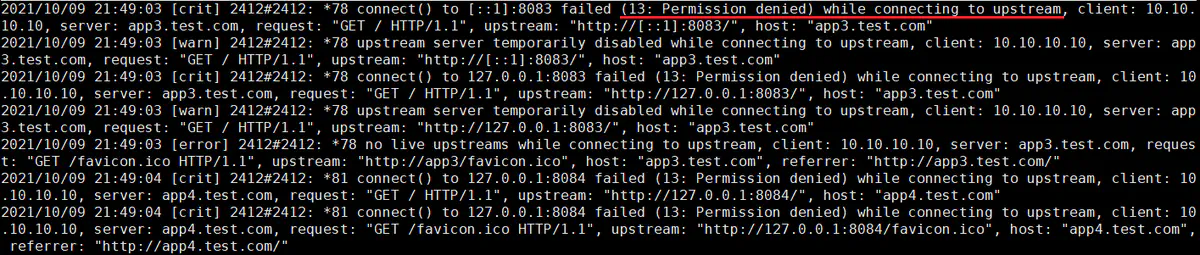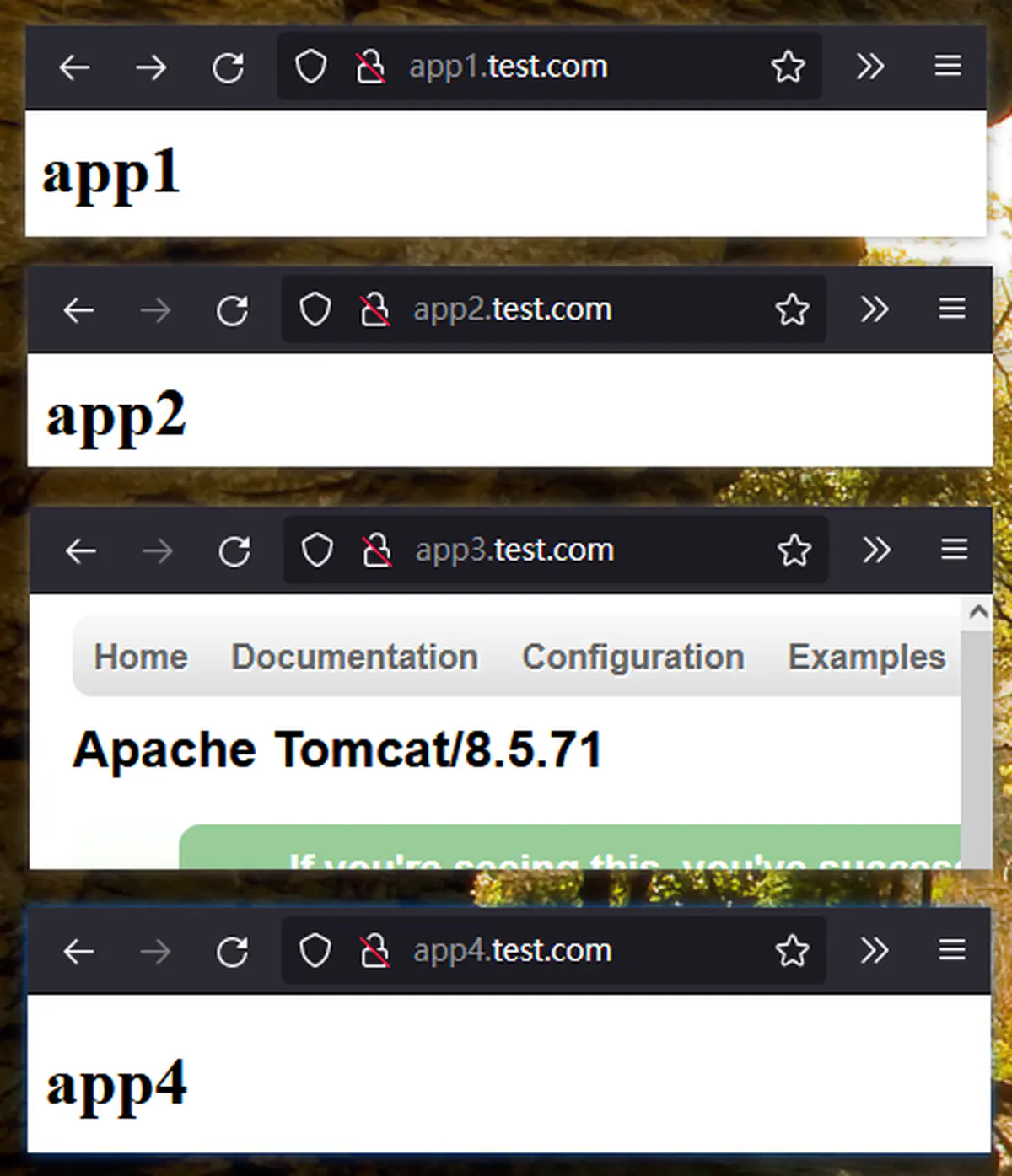CentOS7 安装 Nginx 及多站点和反向代理配置
目录
CentOS7 安装 Nginx 及多站点和反向代理配置
1 Nginx 安装
centos7 官方 yum 源并没有提供 Nginx 的安装包
可用的安装方式有三:
- 编译安装
- 通过 EPEL 源进行安装
- 通过 Nginx 厂商 yum 源安装(本例采用此方法),参考
具体步骤如下:
-
添加厂商 yum 源
-
1 2 3 4cd /etc/yum.repos.d ls nano nginx.repo # 写入如下内容 -
1 2 3 4 5[nginx] name=nginx repo baseurl=https://nginx.org/packages/centos/$releasever/$basearch/ gpgcheck=0 enabled=0
-
-
验证,安装
-
防火墙设置,浏览器访问
2 多站点配置
Nginx 和 Apache Httpd 一样,支持基于不同 IP 地址、端口、域名的多站点(虚拟站点)配置,本例采用基于域名的方式
具体步骤如下:
-
准备测试环境,修改本机 host 文件,解析域名至服务器
-
服务器上准备两个 web 应用(app1 和 app2)
-
1 2 3 4 5 6 7 8 9 10 11 12 13cd /usr/share/nginx ls cp -r html app1 cp -r html app2 ls app1 app2 html echo > app1/index.html echo '<h1>app1</h1>' >> app1/index.html echo > app2/index.html echo '<h1>app2</h1>' >> app2/index.html
-
-
编辑 Nginx 配置文件
-
1 2 3 4 5 6 7 8 9 10 11 12cd /etc/nginx/conf.d/ # 备份 cp default.conf default.conf.original # 清空 echo > default.conf nano default.conf #写入以下内容 # 重新加载 Nginx nginx -s reload #或重启 systemctl restart nginx -
1 2 3 4 5 6 7 8 9 10 11 12 13 14 15 16 17 18 19 20 21 22 23 24 25 26 27 28 29 30 31 32 33server { listen 80; server_name app1.test.com; #access_log /var/log/nginx/host.access.log main; location / { root /usr/share/nginx/app1; index index.html index.htm; } error_page 500 502 503 504 /50x.html; location = /50x.html { root /usr/share/nginx/app1; } } server { listen 80; server_name app2.test.com; #access_log /var/log/nginx/host.access.log main; location / { root /usr/share/nginx/app2; index index.html index.htm; } error_page 500 502 503 504 /50x.html; location = /50x.html { root /usr/share/nginx/app2; } }
-
-
测试验证(浏览器访问)
3 反向代理配置
上面通过基于域名的多站点,实现了两个静态站点,下面再通过反向代理来实现:
- 将访问 app3 的流量转发给 tomcat 应用
- 将访问 app4 的流量转发给 springboot 应用
具体步骤如下:
-
准备一个 tomcat 应用
-
1 2 3 4 5 6 7 8 9 10 11 12cd ~ wget https://dlcdn.apache.org/tomcat/tomcat-8/v8.5.71/bin/apache-tomcat-8.5.71.tar.gz ls tar -xvf apache-tomcat-8.5.71.tar.gz ls mv apache-tomcat-8.5.71/ /usr/share/nginx/app3/ cd /usr/share/nginx/app3/conf cp server.xml server.xml.original nano server.xml #修改 tomcat 监听端口,如下: -
1 2 3 4<!-- <Connector port="8080" protocol="HTTP/1.1" --> <Connector port="8083" protocol="HTTP/1.1" connectionTimeout="20000" redirectPort="8443" /> -
1 2 3 4 5 6 7 8 9#安装jdk yum install java java -version #启动tomcat bash ../bin/startup.sh #防火墙放行端口(临时) firewall-cmd --add-port=8083/tcp firewall-cmd --list-all -
网页访问验证
-
-
准备一个 springboot 应用(使用 8084 端口,代码过程略)
-
编辑 Nginx 配置文件
-
1 2 3 4 5cd /etc/nginx/conf.d/ nano default.conf #编辑配置文件,添加如下内容 nginx -s reload -
1 2 3 4 5 6 7 8 9 10 11 12 13 14 15 16 17 18 19 20 21 22 23 24 25 26 27upstream app3 { server localhost:8083; } server { listen 80; server_name app3.test.com; location / { proxy_pass http://app3; index index.html index.htm; } } upstream app4 { server 127.0.0.1:8084; } server { listen 80; server_name app4.test.com; location / { proxy_pass http://app4; index index.html index.htm; } } -
此时访问 app3.test.com 和 app4.test.com 会出现 502 问题
-
查看日志:
cat /var/log/nginx/error.log
-
-
测试验证(浏览器访问)